Sales Documents Types is a 2 character indicator, by which system process different documents in different way.SAP provides many standard sales document type. Sales documents types are used in-
- Pre - sales activities (inquiry /quotation ).
- Sales Order.
- Sales Contract.
- Customer Complaint.
In Sales order there are three levels –
- Header level data
- Item level data
- Schedule level data
In SAP several standard sales documents types are available.We can create custom sales document type by T-code-VOV8.
Create Internal No. Range for sales document type.
VN01 is T- code for creation for Internal No. range. We will use this internal no. in step-3.
- Enter T-code VN01 in command field in a new sap session.
- Click on Create button for interval .
- Click on +Interval Button to create new interval range.
- Enter From number / To number / current number / leave blank Ext which stands for External Number Range.
- Click on save button.
A Message "The changes were saved" is displayed.
Step-1
- T-code for sales documents type is VOV8.
- Sales document types list.
Step-2
- Enter sales document type .
- Enter sales document categ from possible entries list.
This screen have multiple section as above-
- Number System
- General Control
- Transaction Flow
- Scheduling Agreement
- Shipping
- Billing
- Requested Delivery Date
- Contract
- Availability Check
We will enter data in Number System / General control / Transaction flow / Shipping Section.
Step-3 Number System
There are two method for define no. range for Sales Document.
- Internal Assignment - This assignment works internally and number for sales document generate automatically.
- External Assignment - This assignment works externally. e.g. in below picture number start from 02.
Step-4 General Control
- Enter value in Check credit limit / Credit group / Output application field from possible value list/ check Item Division / Read info record.
Step-5 Transaction Flow
- Enter value in screen sequence grp. / transaction group / document pricing procedure.
- Enter value in field Display range / Fcode / quotation msg. / Outline agreement msg.
Step-6
- Enter value in delivery type filed from possible list entry.
- Enter ship cost info profile from possible list entry.
Step-7
A Message "Data was saved".








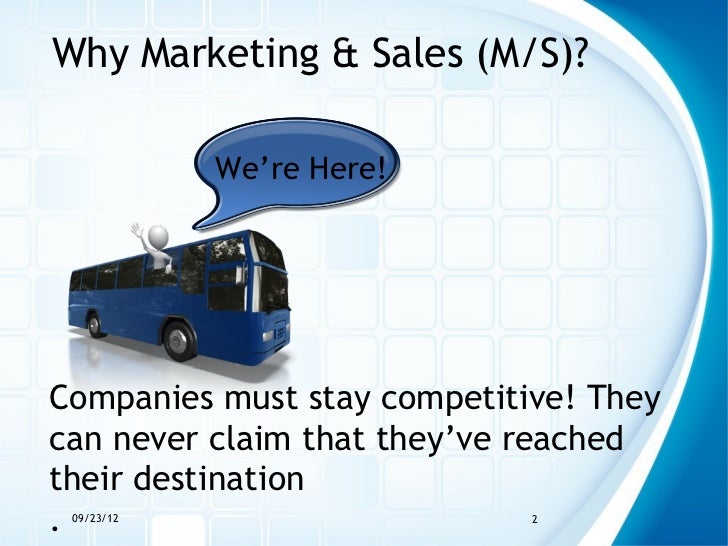
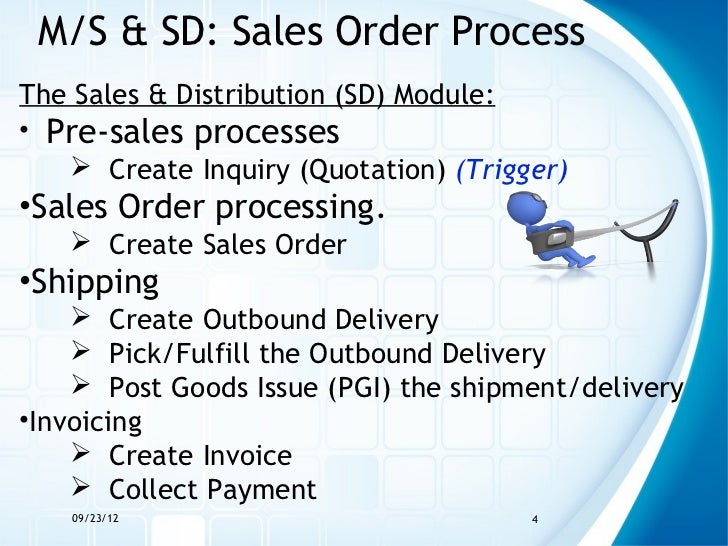







 to save partner Function.
to save partner Function.

